Viewing Derivatives - Part 9 - Walkthrough of GeoConcerns
Sep 14, 2016
View Derivatives
- Thumbnail
- Display Vector
- GeoServer
- GeoBlacklight Metadata
Thumbnail
Once you create a Vector Work and add a Shapefile to it, the thumbnail for the vector data is automatically created. It’s viewable in the Summary page and directly downloadable from Fedora.
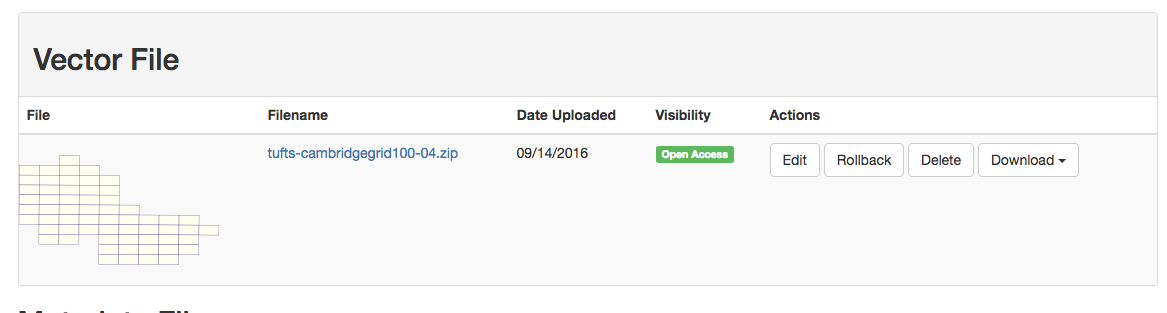
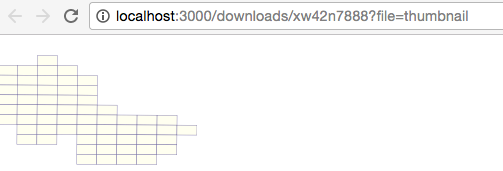
Display Vector
A display derivative is a derivative produced by GeoConcerns for loading into external software such as Geoserver. These derivatives can be used to visualize the dataset in a web mapping applications like OpenLayers and Leaflet. Datasets are re-projected into WGS 84 and converted into a standard file format. Geoblacklight makes use of display derivatives for previewing data.
The vector data are also projected into a standard projection (EPSG:4326) and saved as a Shapefile.
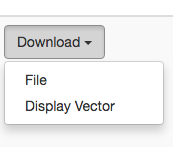
GeoServer
This Display Vector is then uploaded and registered into your GeoServer catalog.
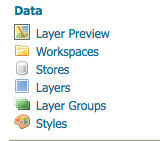
You will need to create two workspaces: “public” and “restricted”. Login as admin with password geoserver to http://localhost:8181/geoserver
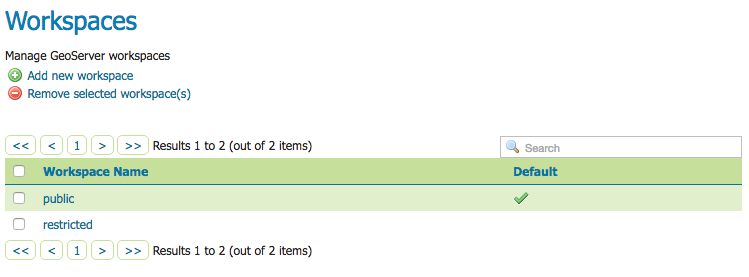
There’s a new Data Store that holds your Display Vector Shapefile:
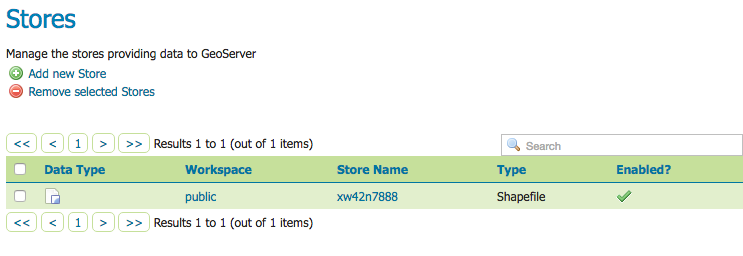
There’s a new Layer that renders the Vector data in your Data Store:
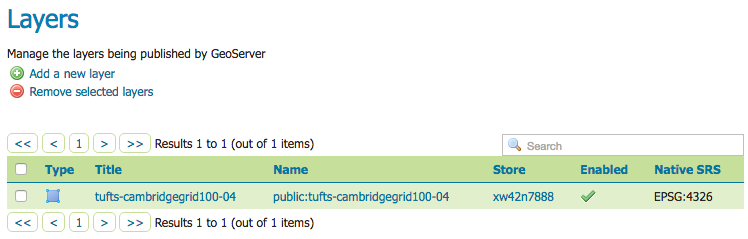
You can also preview your Vector data:
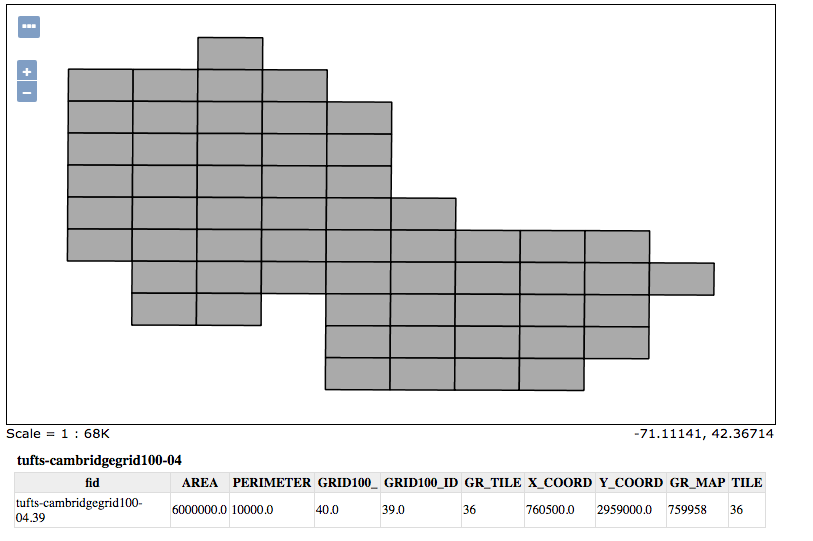
GeoBlacklight Metadata
Finally, if you modify the Vector Work URL by adding /geoblacklight to it, you will
receive your metadata as a GeoBlacklight Schema document that you can ingest into your GeoBlacklight instance.
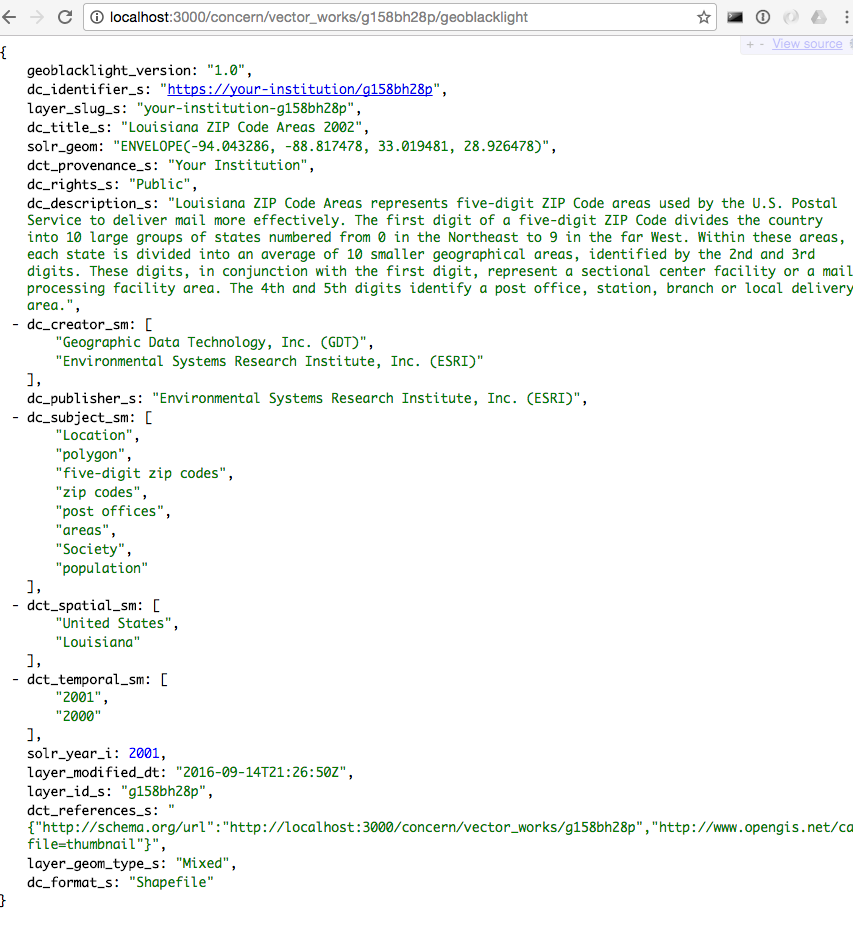
Geoblacklight
The works you created in GeoConcerns should now be available to view in the included Geoblacklight application. http://localhost:3001
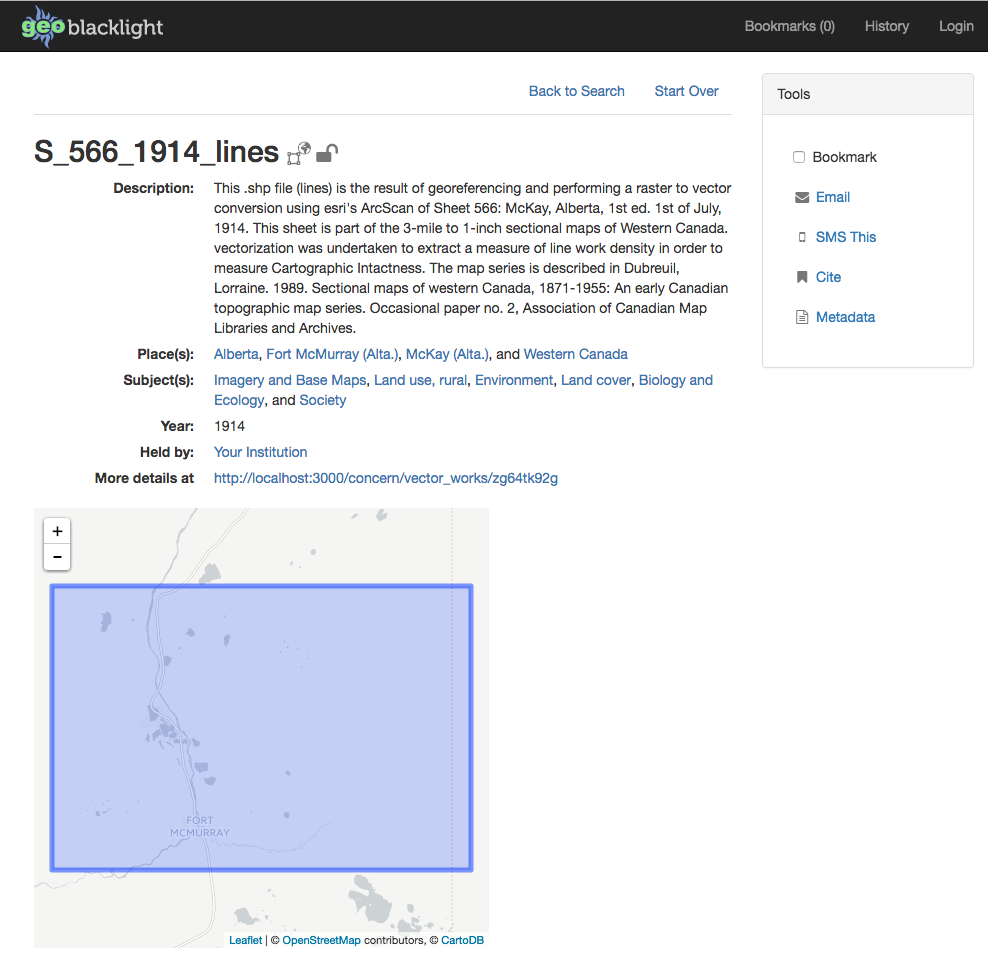
- Introduction
- Part 1 - Setting up your environment
- Part 2 - Create your application
- Part 3 - Starting the application
- Part 4 - Create an image work
- Part 5 - Add files to the image work
- Part 6 - Create a raster work
- Part 7 - Create a collection
- Part 8 - Create a vector work
- Part 9 - Viewing derivatives

